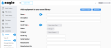Assets
Path: Assets > Create Asset
The Create Asset window opens when you select it from the menu or when you click the Add button at the upper right of the Asset > View All window. Once the record is saved, you can select the Edit button on the View All window to complete the additional sections at the bottom of the window.
Use the window to create a new Asset record or to download a Multidata Template. When the Template is completed, you can upload your existing Asset records to Eagle CMMS. See MultiData Templates for information.
The number of elective fields is extensive to accommodate information about the Manufacturer, Supplier, Purchase, Warranty, Cost, and many other details that may apply to your Asset.
From Create Asset on the menu:
-
Complete the required Name and Asset Type fields fields indicated by a red asterisk.
-
Complete other elective fields as needed.
-
Select Save. This returns you to the Asset View All list where you can edit the record and complete Asset Sections.
See Useful Asset Field Definitions for details about the initial Create Asset window.
NOTE:To upload multiple Assets easily, see MultiData Templates.