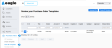View all Templates
Path: Purchase Orders > View all Templates
Use View all Templates to view and manage your PO Templates. PO Templates are used to generate POs easily for favorite Vendors and to re-order standard Parts and Services.
To make any changes to a Template from this view, select the Edit button for the desired Template. You can also use the Create PO Template button at the upper right to open the Create PO Templates window.
From Purchase Orders > View all Templates:
-
Select the Edit button for the desired PO Template.
-
Scroll to the Purchase Order Item section at the bottom of the window.
-
Choose the Add Item button to open the Add Stock Item popup window.
-
Use the fields below the grid to filter the list by Name, Part Number, or Assigned Assets.

-
Click the plus
 icon next to stock items to order.
icon next to stock items to order. -
Close the popup.
-
(Optional) Use the Select Bin column to indicate where the part is stored. (Without a selection, you are alerted, "If you don't select a Bin, the part will be placed into its general location.")
-
Enter Ordered Qty.
-
Choose the Save button to save the Template or the Save & Generate button to create a PO during the save process.
NOTE: After items are saved using either Save or Save & Generate, Eagle CMMS automatically opens the View all Templates window. If you have used the Save & Generate button, go to the View all POs window to view/edit your generated Purchase Order.
To edit a PO Template and add items not previously held in stock, go to Purchase Orders > View all Templates:
-
Select the Edit button for the desired PO Template.
-
Scroll down to the Purchase Order Item section.
-
Choose the Add New Item button to open the Add New Item popup window.
-
Complete the required fields marked with a red asterisk and any elective fields available.
-
Choose the Save button on the popup window.
-
(Optional) Enter the Unit Price and Ordered Qty. You can add or change these values on the generated PO.
-
Choose Save to save the Template or the Save & Generate button to create a PO during the save process.
NOTE: When items are saved using either Save or Save & Generate, Eagle CMMS automatically opens the View all Templates window. If you have used the Save & Generate button, go to the View all POs window to view/edit your generated Purchase Order.
From PO Templates > View all Templates:
- Mark the check box(es) for the desired PO Template(s).
- Choose the Generate POs button at the upper right.
- Select Yes on the popup window.
- Choose OK on the notification popup.
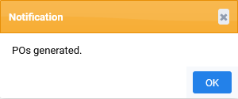
- Go to View all POs to view or edit the generated POs.