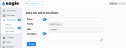Create Task
Path: Task Library > Create Task
Task records contain specific instructions for all jobs that are assigned to Work Orders and PMs. Standard Tasks are recorded on this window. When you use Tasks, you ensure all work has been completed.
The Create Task window is opened from the menu or using the Add button on the Task Library > View All window:
-
Complete the required Name and Description fields indicated by a red asterisk.
-
(Optional) Complete as many elective fields as needed.
-
Click Save.
The record is saved, but it remains open in Edit mode for more required input. See Finish Task Creation for instructions.
After you save the initial Task information, more fields and a Web Links section are visible.
The Task record is not complete without specific instructions on steps needed to perform the task. The required Add Field button can be used repeatedly to add as many steps as needed. From Web Links, you can add a URL to a manual, spec sheet, or other information related to the Task.
-
Expand the Tasks section.
-
(Optional) Enter the Task Group to which the Task is added. See Task Groups for more information.
-
Select the Add Field button to fine-tune the Task (required).
-
Complete the Add Field popup.
-
Click the Save button on the popup.
-
(Optional) Expand the Web Links section.
-
(Optional) Choose the Add Weblink button to add a URL to the Task.
-
Click Save.