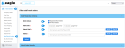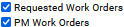Staff Work Orders
Path: Work Orders > Staff Work Orders
The Staff Work Orders view allows you to display work orders based on the staff member(s) assigned to them. You can see work assigned to Requested Work Orders, PM Work Orders, or both.
Like other WO windows, you can create a new Work Order using the Submit WO button at the top of the page.
NOTE: Required fields are indicated by a red asterisk
-
Mark the desired check boxes next to Requested Work Orders and/or PM Work Orders.
-
Choose the desired date range in the Start Date field.
-
Enter the desired staff member(s) in the Select Staff field.
-
Choose the desired status(es) in the Status field.
-
Select the Refresh button.
Your WOs display in the Work Order Results section.
Once you have a display in the Work Order Results section:
-
Mark the check box(es) of work orders to be printed.
-
Select the Print button at the upper right of the list.
-
Choose the printer on the popup window.
-
Select Print.
If desired, you can export a selection of work orders to a spreadsheet using the CSV button.